Hello and welcome to Shopple Guide tutorial
In an affiliate program, a company pays its affiliates for each customer acquired as a result of the affiliate's own marketing initiatives. These incentives may take the shape of commissions on purchases or link clicks. The fundamentals of setting up and running an affiliate program, including how to discover and hire affiliates, monitor their effectiveness, and pay commissions, will be covered in this guide.
NOTE: You must have an account with Involve Asia with approved property in order to create a shopple account.
LINK:
LET'S GO IF YOU ALREADY HAVE SIGN UP TO INVOLVE ASIA!!!
You may add, arrange, and post numerous links on one practical page with Shopple. Additionally, you can automatically get affiliate cash from your suggestions.
Your Shopple page will get off to the best start possible with the help of this advice. It will also help you start promoting your preferred businesses.
This extensive manual will cover the following:
STEP 1:
First, create your profile.
To set up your Shopple profile, go to the Menu (under your profile name) in the top right corner and select "Account Setting."
Complete the information and include your social media accounts.
Your customized Shopple page URL is editable.
STEP 2:
Connect your Shopple account to Involve.
You can: by integrating your Involve account with Shopple
Automatically turn your product suggestions into commissionable links on Shopple
Get more thorough performance reports for your Shopple affiliates.
View and take money from your affiliate earnings.
Here's how to link your Shopple account to your Involve account.
Connect your Shopple account to Involve.
Go to "Account Setting" on the menu in the top right corner of the screen. Follow that by descending to "Connect your Involve account."
When you click the "Connect" button, a pop-up menu with two choices appears.
Open your Involve account and log in.
Create a profile on Involve by signing up.
STEP 3:
Promote Brands on Shopple in Step 3
Once your Involve account and Shopple are connected, you can immediately start earning affiliate fees from any sales referrals to the chosen businesses, such Shopee and Lazada.
Any links you copy and paste from the websites of brands will be converted into commissionable links by Shopple automatically.
When you include links on your Shopple page, a green check mark with the words "Link is commissionable" will appear.
When you recommend these brands, you will automatically earn affiliate commissions.
In order to receive affiliate commissions on Shopple automatically for some products, you might need to apply to promote. But don't worry, finding other brands is simple!
If you copy a link from a brand's website, you will be requested to apply to promote that brand.
In order to receive affiliate commissions on Shopple automatically for some products, you might need to apply to promote. But don't worry, finding other brands is simple!
If you paste a link from a brand's website that you can earn from, but the application has not been authorized, you will be prompted to apply to promote that business.
To apply for the brand you wish to advertise on your Shopple page, click "here," which will lead you to the Advertiser page.
Your application will be immediately approved after you use your email address and password to log in to your Involve account.
Finding Other Brands to Promote
Locating Additional Brands to Promote
Visit the "Advertiser Directory" to find more than 500 brands that you can promote on your Shopple page for a commission.
The search results can be filtered by category and country (for example, Malaysia, Philippines, and Indonesia) (eg. Marketplace, Health & Beauty, and Fashion).
The following commissions are provided by brands on Shopple.
- CPS (Cost Per Sale) measures revenue from each successful sale generated by clients.
- Earnings per unique click on links created by Shopple are known as CPUCs (Cost Per Unique Clicks).
- CPA (Cost Per Action) refers to earnings whenever clients take activities in accordance with the demands of the brands, such as obtaining application approvals and installing apps.
- When a successful lead is generated, which is typically a signup for a service provider, CPL (Cost Per Lead) is earned.
The commissions you can make on each sale made through your link will be shown for each brand.
Clicking "Learn More" on one of the brands you want to advertise will send you to its page if you are not logged in.
Details regarding the company are as follows:
% commissions
Tools: What resources should you use to promote your content? (such as Campaigns and Deeplink)
- Available and prohibited promotion strategies
- Campaigns - emphasizes the most recent and current promotions from the brands
- Terms of validation and payment
The "Promote" or "Apply" button should be clicked. You will be required to enter your Involve Asia email address and password in order to log in.
Your application will be instantly accepted after you log in.
Click any brand's "Promote" or "Apply" option if you are already logged into Involve Asia.
To 'Apply' for the brand you want to promote, click the 'Submit' button. Your application will be sent out right away.
STEP 4:
Insert and Delete Posts ( ADD and REMOVE POST)
Display your suggestions and filter them to appear on your Shopple page, for example, with similar products.
To add your Shopple post, click the "+Add Link" button.
to Shopple, paste the link to your goods. The post preview will automatically grab the image, video, and description.
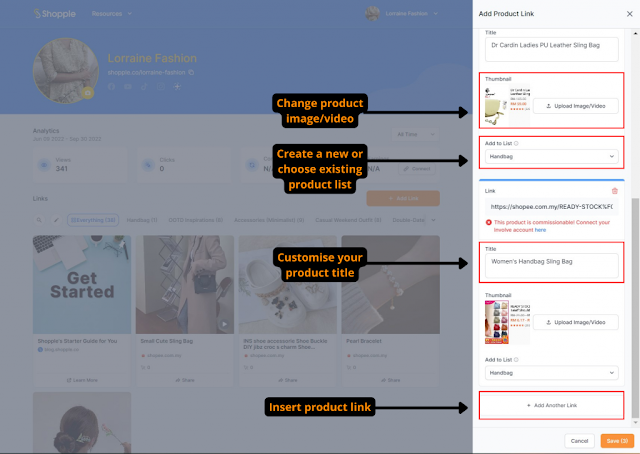
By modifying the image and video as well as the caption, you can increase the interaction on the Shopple post.
Here is our strategy to promoting your Shopple recommendations and getting clicks.
Before using the "Add" button to publish it on your Shopple page, add your post to your customized List.
We'll go through how Lists can improve the functionality of your Shopple page in the following section.
STEP 5:
Create lists out of your recommendations in step five.
Multiple lists make it easier to organize your posts based on the same categories of goods and content that you want to show your audience. Based on their tastes, they will discover it is simpler to browse different possibilities.
Additionally, you can direct visitors to a certain List on your Shopple website.
You can include links from different websites in addition to product links to promote your business and monetize your content.
Examples of how to show your posts in Lists are provided below:
similar product categories—home and living, technology, and fashion
Double-Date sales, holiday sales, and promotional codes
blog entries
Online videos
Sell your talents
Your activities
Promote your goods
Google polls
Prizes and competitions
playlists of music fromSpotify & Soundcloud
Expand your creativity in showcasing your Lists to build engagement & drive more conversions.
STEP 6:
Top Off Your Shopple Page With Posts
By pinning your posts, you can give your audience a sneak peek at what you are advertising. Additionally, you can pin them to improve performance and increase revenue from these postings.
When you publish new posts, your important content can get pushed to the bottom of your page if they aren't pinned.
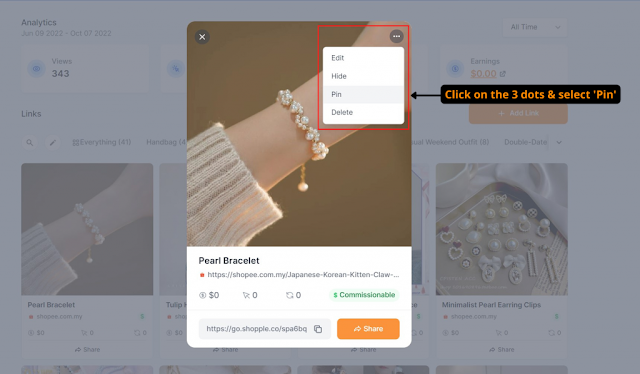
To pin one of your posts to the top of your Shopple page, click the three dots in the upper right corner of the post, then select "Pin." There is a four post maximum for pinning.
If you want to switch out a post for another one, you simply unpin the old one.
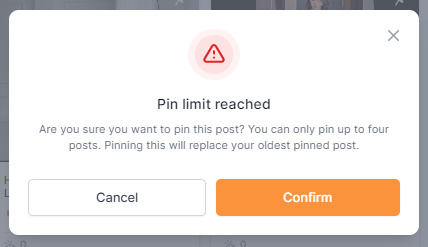
You will be informed that you have used all of your allowed pins when you attempt to pin the following post.
The current pinned post will replace the initial pinned post after you click the "Confirm" button.
STEP 7:
Browse Shopple for recommendations
Our newest tool makes it simple for you and your online audience to do recommendations searches on your Shopple page.
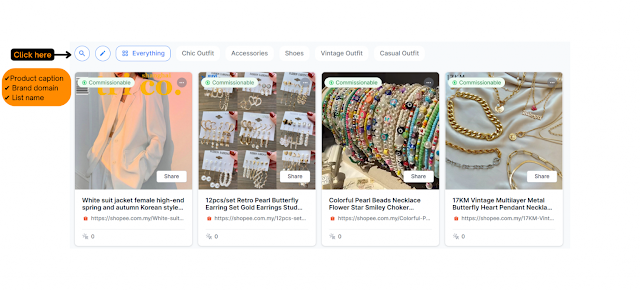
Enter your search terms in the search bar, and Shopple will filter the outcomes according to:
Brand name (eg. smartphone, face mask, and dress)
company name (eg. Shopee, Lazada, and Nike)
Particular Lists (eg. Home & Living, Tech, and Health & Beauty)
STEP 8:
Share Shopple Links to Other Platforms in Step 8
Share each of your Shopple links on social media and your website to drive traffic to your Shopple page.
Three techniques are listed below for spreading your Shopple links:
Your Shopple page's URL is https://shopple.co/lorraine-fashion, for example.
A list of pertinent goods or information from your Shopple page, for example, at https://shopple.co/lorraine-fashion?category=Casual%20Weekend%20Outfit.
A product page with a trackable Shopple link, such as https://go.shopple.co/spa4io, is known as a specific product URL.
One of the simplest and quickest ways to point your audience to your Shopple page is to add your Shopple link to your social media networks.
After the main call to action, add your Shopple links to entice your audience to click on them and visit your Shopple page or make a straight purchase of the suggested item.
Share your Shopple links on social platforms to get traffic:
Instagram
Tiktok
Link in Bio
YouTube Video description
STEP 9:
Add and download product videos in step nine.
You can add a product link with a video and download the video to distribute on multiple platforms using Shopple.
Your conversion rates may go up as a result of the more interesting product videos for your Shopple articles.
Add Product Videos on Shopple
Click the "+Add Link" button to add your link in order to create an interesting post with a product video.
Copy the product link, then put it under "Link." The Shopee and Lazada product videos will automatically be included.
Before pressing the "Add" button, edit your post with captions and add your product to your personalized List.
Depending on the device, videos on Shopple will display differently:
- Video plays on desktop computers when the mouse pointer is over them.
- Video on mobile devices stalled when I scrolled past various entries on the Shopple page.
- The volume of all videos is automatically muted.
Change Product Videos on New & Existing Shopple Posts
In the top left corner of the post, click the tiny image symbol.
You can choose a video on a mobile device using:
- Picture App
- Data App
- Take a video with your camera right away.
The File window will appear on your desktop for you to select an image or movie. The video you want to upload for your Shopple post should be chosen. A video must be in the mp4 format and not exceed 8MB in size.
To publish the post with the video on Shopple after uploading the video, click the "Add" button.
To change the thumbnails of the current Shopple postings that include product videos, click on "Edit."
Download Product Videos from Shopple
Sharing downloaded product videos across a variety of social media channels promotes your Shopple links.
Once you have posted on Shopple, the "Download" button will show up.
To download the product video, click on the "Download" button. A pop-up indicating that the file has been downloaded will appear.
To watch the downloaded product video, tap the pop-up window.
Additionally, you can utilize it as one of the video post snippets.
View Shopple Page Performance in Step 10
You can choose which posts to highlight and how to promote your Shopple links across various platforms by using Shopple's real-time page analytics.
The overall Shopple page performance is located below the ‘+Add Link’ button
On your Shopple page, you can check how successfully the audience interacts:
Posted articles
Page views on Shopple
clicks on postings on Shopple
conversions from purchases made via Shopple postings
You can view specific time periods of Shopple page performance by filtering your findings by date range.
Based on the selected date range, the total number of posts, page visits, clicks, and conversions will be displayed.
Performance information will be available for all time, from the day you joined Shopple to the present.
View the Performance Report & Conversion Report for your specific Shopple page at the Involve Dashboard.
To examine your Shopple page performance, click the name of your Shopple page under "Website/Property."
STEP 11:
Step 11: Review Shopple Performance Recommendations
You can use the important stats on each article to decide which goods will perform best for your promotions:
- Clicks
- Conversions
- Earnings
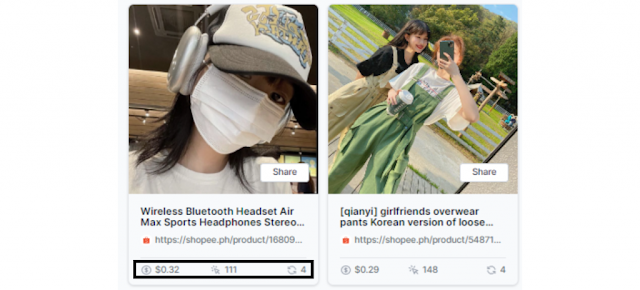
Scroll down to see how each Shopple post performed after checking in to your Shopple page.
Individual post links that you have posted outside of Shopple, such as on social media pages or websites, may also result in tracked clicks being performed on each individual post.
STEP 12:
View and withdraw your earnings in Step 12
Look at your earnings by clicking the "+Add Link" button. By changing the date range, you can change how much money you've made.
Select the Earnings Total link. There will be a pop-up asking you to withdraw money using your Involve account.
By selecting the "Go to Involve" button, you can access your Involve account and log in.
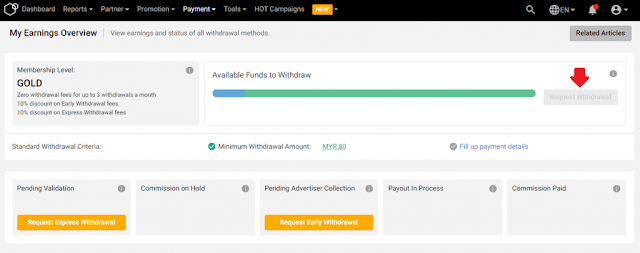
After signing in to Involve, you will be brought to the "My Earnings Overview" page.
Click the "Request Withdrawal" button to request a withdrawal of your earnings to your bank account by Wire Transfer or Paypal if you have a minimum of RM80 in your "Available funds to withdraw".
If you meet the following criteria and are therefore able to withdraw funds, you may request a "Express Withdrawal."
Minimum pending validations of RM 500
At least three offers with pending conversions are distinct.
Finishing up
The following points should be remembered when using Shopple to promote companies and make commissions:
- Link your Shopple account with Shopple to maximize your profits from your Shopple page.
- Include links from companies that are automatically promoted to help them out.
- In order to increase clicks and revenue, make entertaining posts using pictures, videos, and subtitles.
- Make personalized lists with many links.
- Pin content that is consistent with your brand.
- Promote Shopple links on your website and social media to increase traffic to your Shopple page.
- Download product videos and include links to them in Shopple postings to share them across many platforms.
- In your Performance Report and Conversion Report, track the effectiveness of your Shopple page and your projected earnings.
- Check out Shopple analytics for specific posts.
- On "My Earnings Overview," manage your earnings.
This manual explains in detail how to use Shopple to promote your favorite businesses, display your suggestions, and generate commissions.
by: rpinoy2









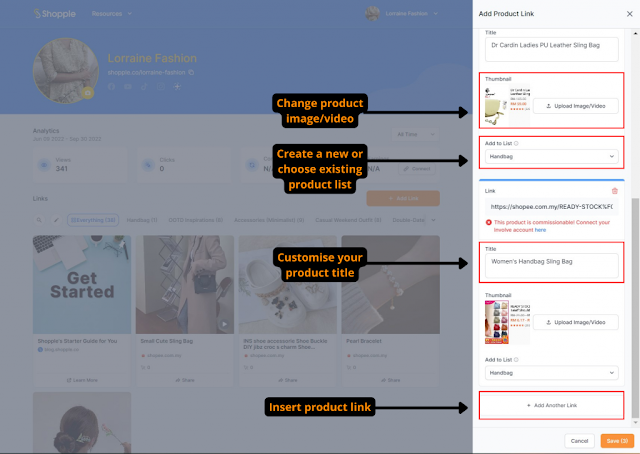
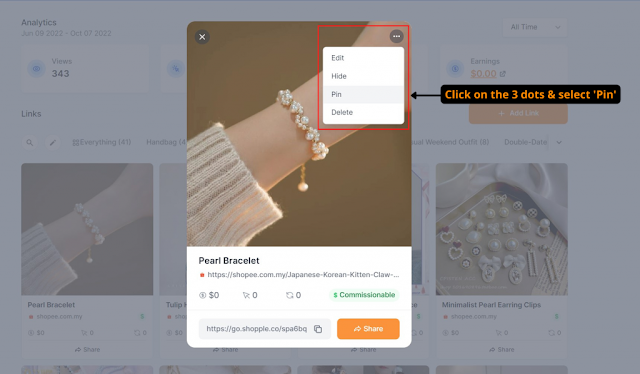
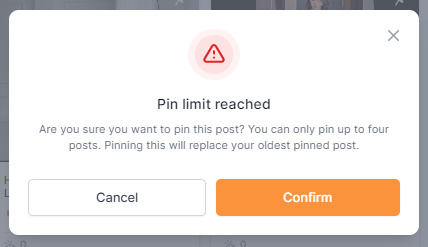
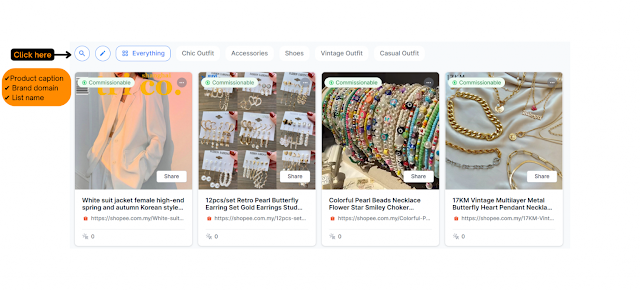















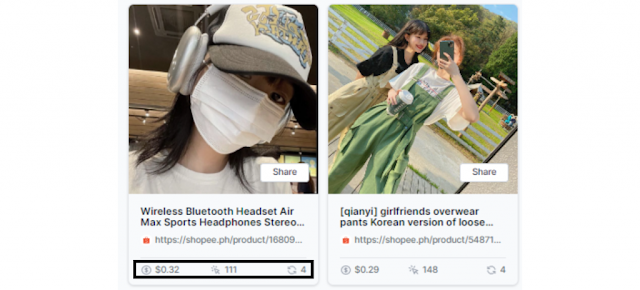


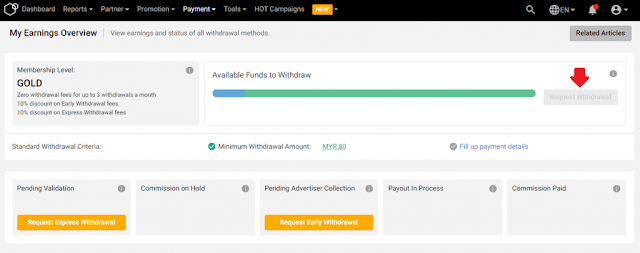
No comments:
Post a Comment